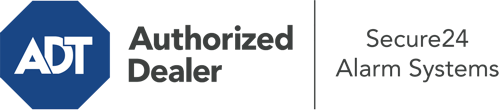How Do I Operate The ADT Command Panel In Montgomery?
The center of your home security system, the ADT Command interface is a high-performing touch-enabled hub that connects with all of your security devices. You can arm or disarm your system, personalize home automation preferences, and even speak directly to monitoring experts. The likelihood is that you’ll have no problems operating this intuitive interface, but to aid you in getting started, it’s a good idea to explore several of its core features.
What Are You Able To Do With ADT Command In Montgomery?
Prior to delving into the essentials of how to operate it, think about what this central home security touchscreen can accomplish. First and foremost, ADT Command is where you may arm and disarm your alarm system, but it’s capable of quite a bit more.
When using ADT Command, you are able to:
- Customize home automation with your own scenes, schedules, or rules. For example, you can have your front door lock automatically when the system is activated or have lights illuminate at specified times.
- Lock or unlock doors.
- View live streams or recorded clips of your indoor, outdoor, or doorbell cameras.
- Speak through the two-way talk component or get in touch with ADT directly in the event of an emergency.
- Connect with your smart speaker.
- Make changes to users and Wi-Fi networks.
Becoming Acquainted With Your ADT Command Panel In Montgomery
Simply getting used to the touchscreen is one of the best things to do. That begins with the home display. You’ll spot a big image that indicates your current status - such as “Ready To Arm.” Below, you’ll see smaller icons that symbolize different arming choices. Touch them whenever you want to alter your status. The custom arming option is useful because it gives you the opportunity to circumvent particular devices. Would you like to leave a window cracked at night for some cool air without setting off the alarm? That’s not a problem.
At the upper left, you’ll notice a Wi-Fi symbol that indicates your signal strength and a mailbox icon where you are able to get notices from ADT. On the right-hand side, you’ll see symbols for zones, scenes, and home automation. At the upper right-hand corner, you’ll discover important emergency alarm buttons. You’ll have the option to touch for police, fire, or personal. Your monitoring team will notify the right emergency personnel per your choice.
The pointer on the right will guide you to more options. There, you’ll find the tools feature. Press this symbol, enter your security code, and then you’ll have the opportunity to change general settings, Wi-Fi settings, user accounts, and much more. You’ll even discover help videos if you require guidance.
Arming Your System Via The ADT Command Panel
The touchscreen panel makes activating your system fast and effortless. All you have to do is choose the symbol you wish to use from the home screen. Your options are Arm Stay, Arm Away, and Arm Custom. If your house will be empty, the away choice is your best bet. You might decide to “quick arm,” which doesn’t call for a passcode, or to postpone the arming of your home’s defense. This will initiate a countdown, giving you enough time to depart before the system engages. Arm Stay is the appropriate choice whenever someone is home. The custom option permits you to skip specific devices and also works on a delay.
Once you grasp the basics of arming your system, you can start exploring the other amazing features.
Start Using ADT Command With Your New System From Secure24 Alarm Systems
Are you looking forward to being able to operate and personalize your complete home security system using one central touchscreen hub? Utilize the robust ADT Command in Montgomery by consulting the experts at Secure24 Alarm Systems. Dial (334) 219-7426 to order your system today.